Implementing the Open Access Button in Summon's Link 2.0
Here at Penn State, we recently redid our “Get It!” page in Summon to include results from the Open Access Button. When we don’t have online access to an item, our system is configured to load a full page (1-click without sidebar) with options for requesting the item via ILL, asking for help, etc. Now, if the system identifies an OA copy, the Open Access Button link appears before the ILL link. Thanks to feedback from the heads of Access Services and ILL, I streamlined the on-page text and am much more pleased with the results. Since the configuration, display, and textual editing options weren’t intuitive (to me), I decided to write this blog post in which I outline the steps we took to end up with the display below:
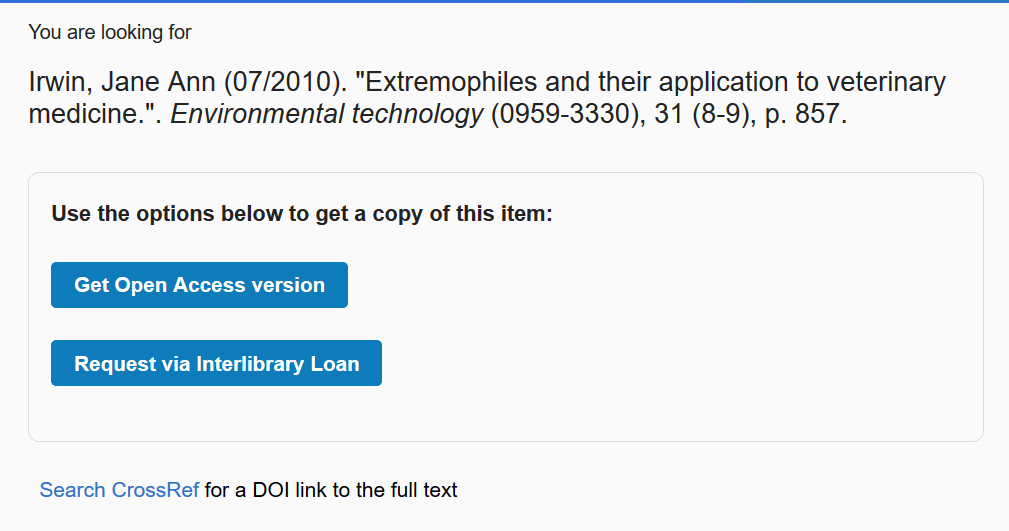
Turn on the OA Button: Link 2.0
You should enter your Link 2.0 administration console in the side tab “Link Activation and Configuration.” Scroll down to the section “Enable Open Access Lookup Services.” This is almost at the bottom. As pictured below, enabling the Open Access Button requires only one click. (note: we may also add Unpaywall but need to figure out how to avoid duplication)
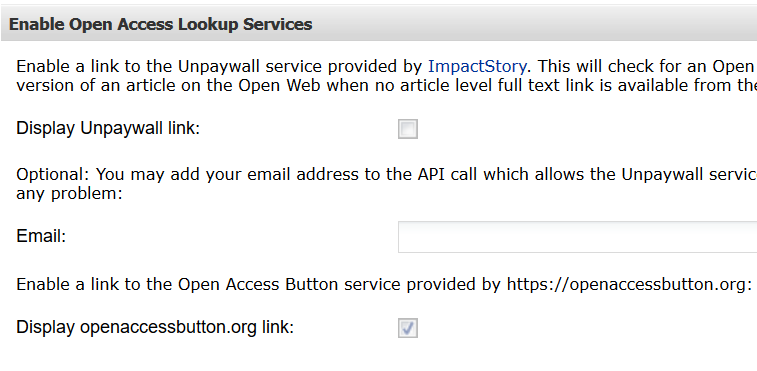
Buttonify the ILL Link: Link 2.0
In Link 2.0’s “Custom Links” side tab, I improved visual symmetry by turning our “Request via ILL” link into a button. The Open Access Button displays as a button by default. In editing the link, I made the configurations shown below: 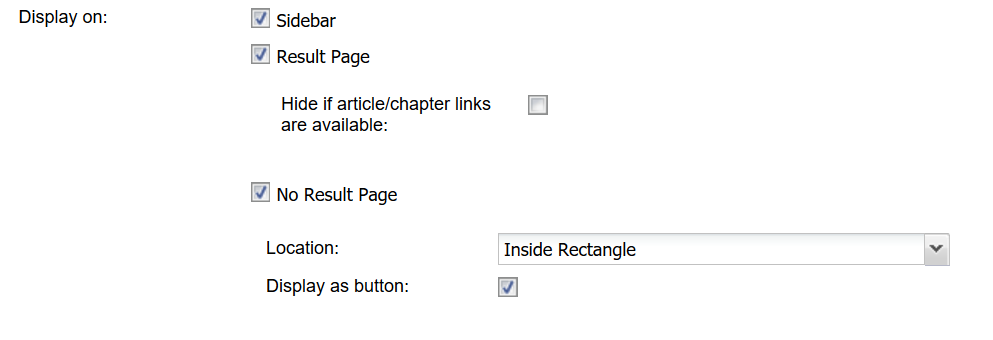 Note: We do not use form options for our ILL, instead creating a custom OpenURL Illiad link using the following available variables (“meta tags”) to populate the data in Illiad’s form:
Note: We do not use form options for our ILL, instead creating a custom OpenURL Illiad link using the following available variables (“meta tags”) to populate the data in Illiad’s form: /OpenURL?sid=sersol&genre=<?genre?>&title=<?title?>&atitle=<?atitle?>&volume=<?volume?>&part=<?part?>&issue=<?issue?>&date=<?date?>&spage=<?spage?>&epage=<?epage?>&issn=<?issn?>&isbn=<?isbn?>&aulast=<?aulast?>&aufirst=<?aufirst?>.
Simplify and Remove Language
I initially stalled on the next part because I hadn’t remembered that changing the language around the no result page default message, etc., had to be done in the old 360 Link settings. Shout-out to the Ex Libris support person who quickly pointed me to the right place! Start by going to plain old 360 Link.

Enter the side tab “Custom Text” (which has that helpful +2.0 beside it to remind you that this is where you set the Link 2.0 custom text too — oops!). The page is divided into quite a few sections. Move down to Link 2.0, expand it, and locate the following fields. The item numbers below are as of 2019-09-03.
Changing No Result Page Default Message

For item 30, no result page default message: Rather than the apologetic and sometimes inaccurate “Sorry, this item is not available online. Please use options below to get it:” I substituted “Use the options below to get a copy of this item.” Action! Hope! Promise! One or more options!
Changing Note That Displays Next To OpenAccessButtonLink

For item 66, note that displays next to openaccessbuttonlink: I removed the message entirely. In initial feedback, folks pointed out that the message, “Use the Open Access Button service to find a free version on the open Web,” besides being very long, implied that there was something not-free about ILL. ILL here is free for our users. It’s not free for us, of course, but we don’t want people worrying about cost to us or them when requesting items they need. Removing the text cleared up any possible misunderstandings and clutter in one go. And with that, you should have the same results view as we do above! If you’re not the person who manages E-Resources, I’d recommend getting together with them or the ILL folks to identify a couple items in your Summon holdings which load the no results page. It may take a few tries to find one which has an OA copy, but the act of clicking through and getting straight to a copy made all the messing around in Client Center feel worthwhile. I hope it does for you too.